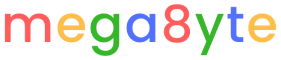Taking photos is one of the most used features of our phones. We’re always taking photos of things and sharing them on social media or keeping them to ourselves. You can use the features we will talk about shortly to learn ways to make the hundreds of photos we take with iPhones more convenient.
It is worth remembering: All of these features; It may not be the same on every phone, model or version. If you are using an old model iPhone or have not updated your phone, you may not be able to use all of the features below. If you are ready, let’s see step by step how to take better photos on iPhone.
Settings you can make to take better quality photos with iPhone:
- Use photo styles.
- Use macro control mode.
- Change your camera’s aspect ratios.
- Turn on the grid feature to create a beautiful composition.
- Unlock AE/AF.
- Change the brightness at the desired focal point.
- Use HDR for real.
- Turn on the front camera mirroring setting.
- Use the Deep Fusion feature.
- Bonus: Keep settings.
Use photo styles.
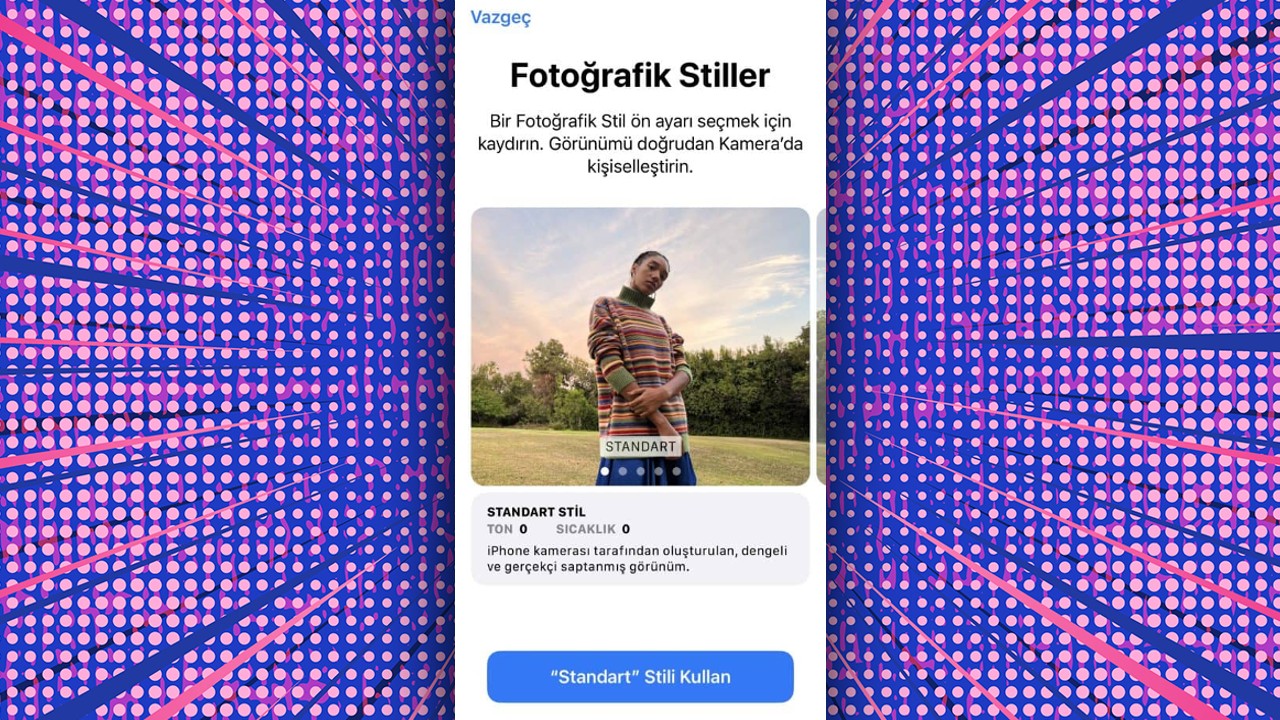
Photo styles you can use on supported models: Strong contrast allows you to choose between vibrant, warm or cold. You can then customize it a little more by adjusting the tone and temperature values. To use the photographic style selection feature and take more pleasant photos with your iPhone, you can follow the steps below:
Settings > Camera > Photographic Styles
or
Slide the shutter button to the top. > Tap the fourth icon from the left, which looks like three squares in a row. > Swipe horizontally to choose your preferred style.
Use macro control mode.
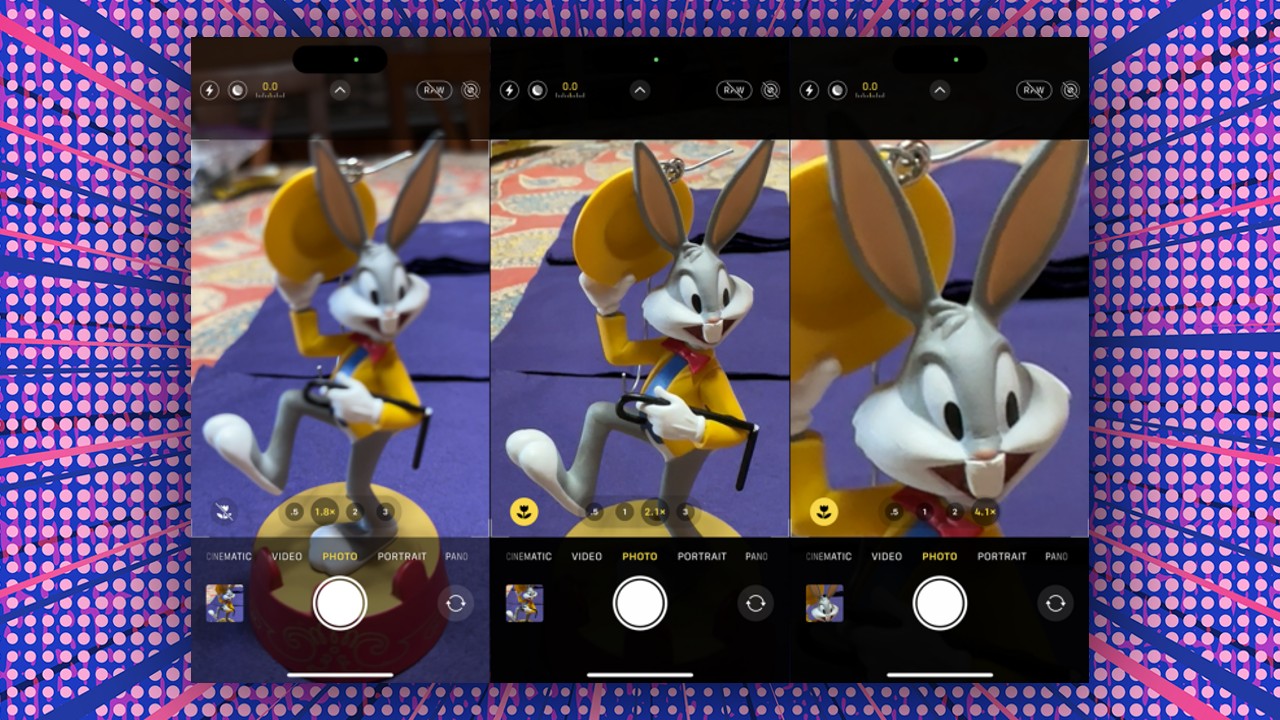
When you try to shoot a small object close up, the focus will probably go to other places and you will not be able to capture the shot you want. However, the macro control on iPhones, designed to take photos of objects from a close distance, helps eliminate this problem.
To see what the difference is when macro control is active or disabled, you can activate or deactivate it by tapping the flower icon in the lower left corner while taking the photo. You can even use this feature in slow or fast motion images.
Change your camera’s aspect ratios.
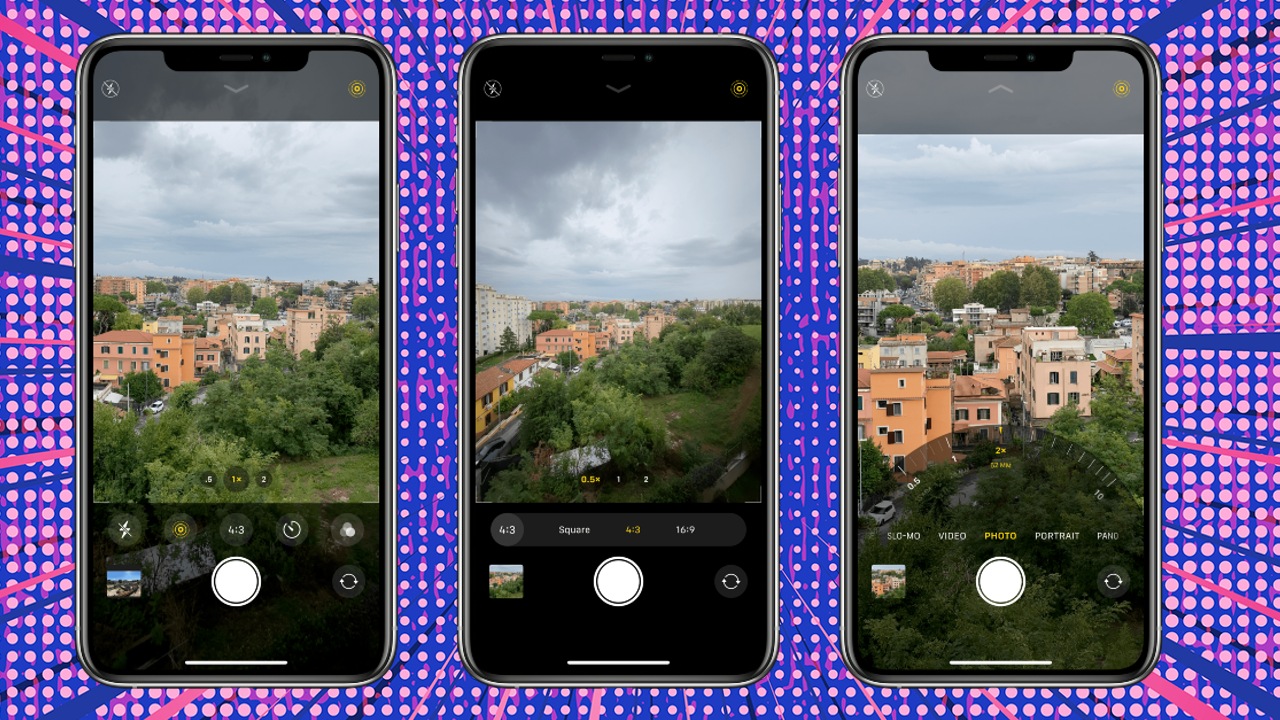
Although iPhones have a standard aspect ratio that’s automatically set when you turn on the camera, you can change this setting. For example, when you add a photo you took from your iPhone’s camera to your Instagram story, the aspect ratios do not match and you have to crop it somewhere or leave space at the top and bottom.
Actually you don’t need to do this. When you take a photo with your iPhone, open the camera and swipe up, you can change the aspect ratios and make adjustments according to the social media platform you will share it on by following these steps:
Enter the camera. > Swipe up. > Enter the aspect ratio that says 4:3 and select the one you want.
Turn on the grid feature to create a beautiful composition.
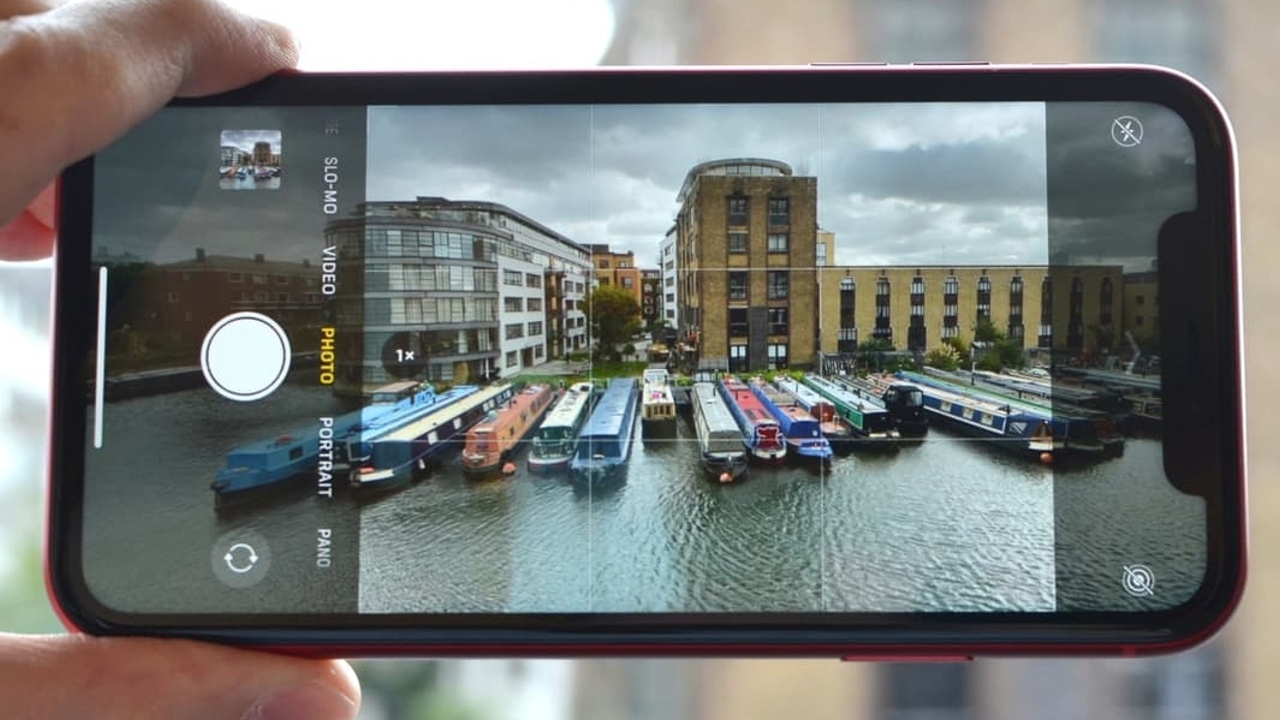
One of the most important tips for taking beautiful photos is to position the photo frame correctly. You can use your iPhone’s grid feature for this. When you turn on the grid feature, a nine-cut square is placed on your screen, allowing you to apply the rule of thirds, a basic composition guide.
So how to turn on the iPhone’s grid feature?
Settings > Camera > Grid
Unlock AE/AF.
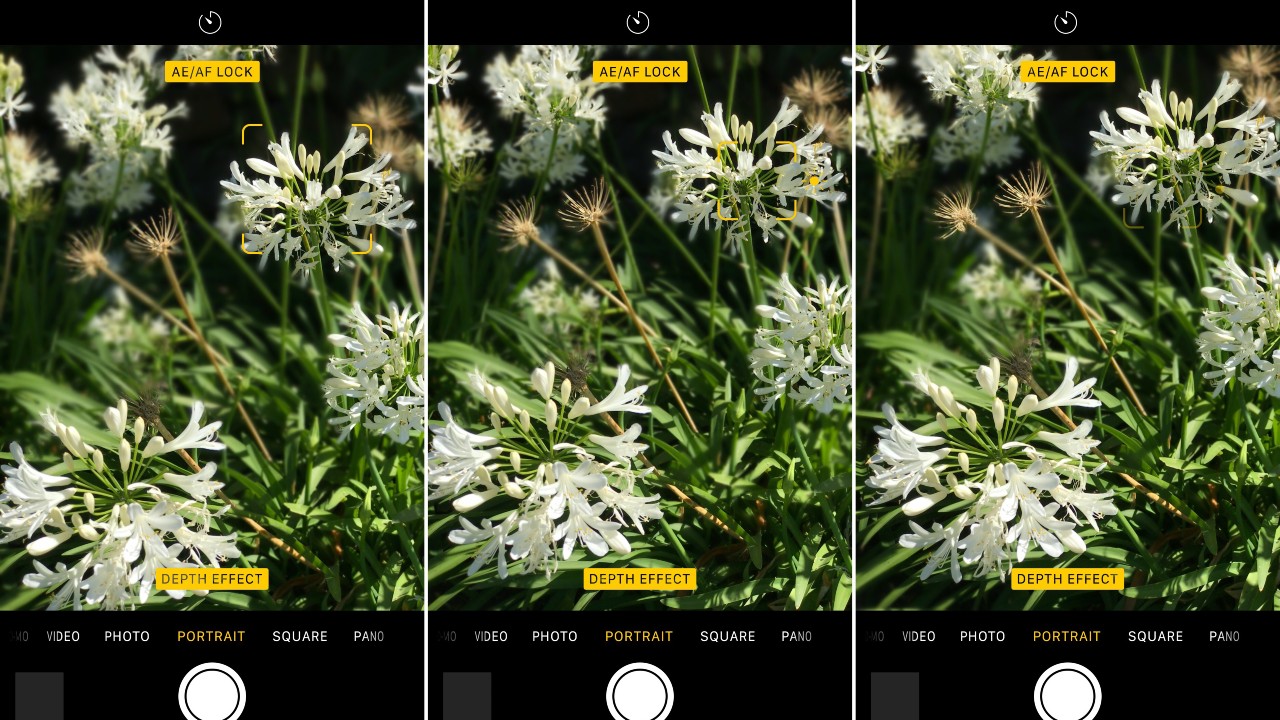
If you long press on your screen while in your iPhone’s camera application, you will see AE/AF lock. This allows you to lock exposure (AE) and focus (AF) settings to a reasonable point.
Once you focus on a subject/object, you can use this lock to maintain your focus and keep exposure constant while responding to changing light conditions due to camera movement.
Change the brightness at the desired focal point.
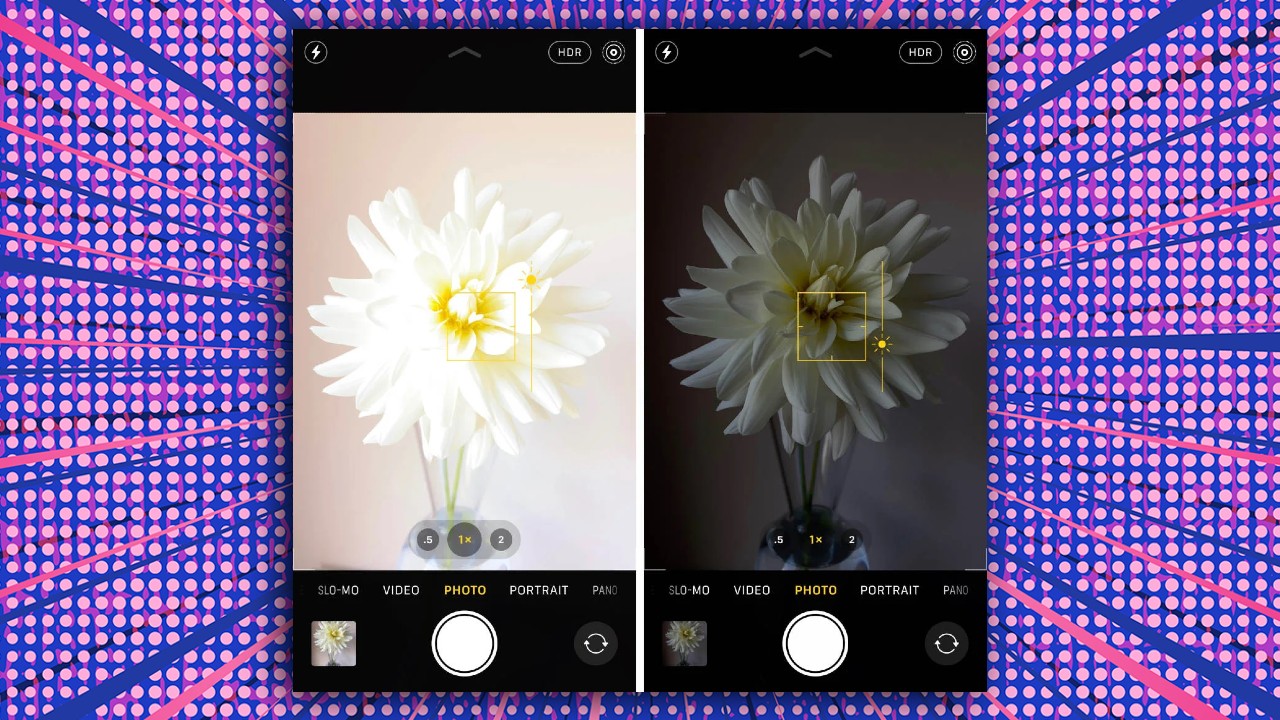
While taking the photo, you can manually adjust the focus by touching the object you want the photo to focus on, and from the point you touch, you can also change the brightness settings by sliding your finger up or down on the screen.
Use HDR for real.
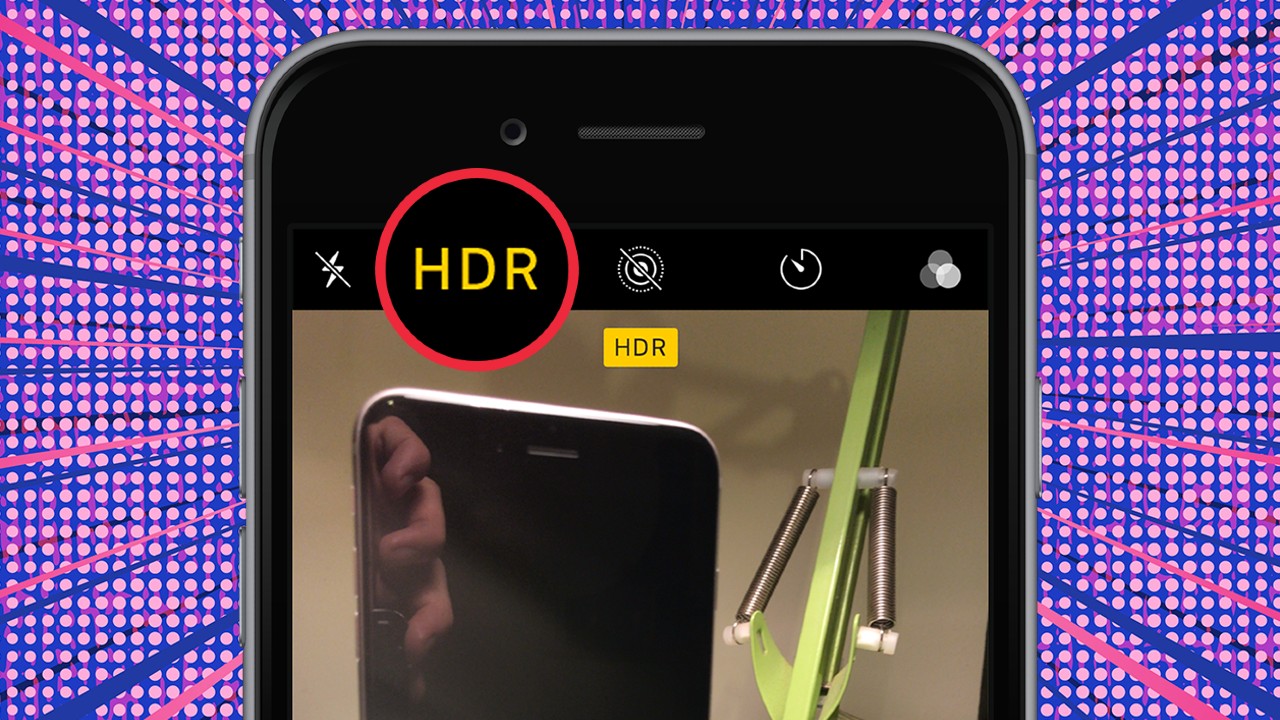
HDR (High Dynamic Range) allows you to get better details and colors in low-light or very bright images, but its excessive use can sometimes create an artificial image. You can get the best result by trying HDR on complex landscapes and then comparing it with ordinary shots.
Turn on the front camera mirroring setting.
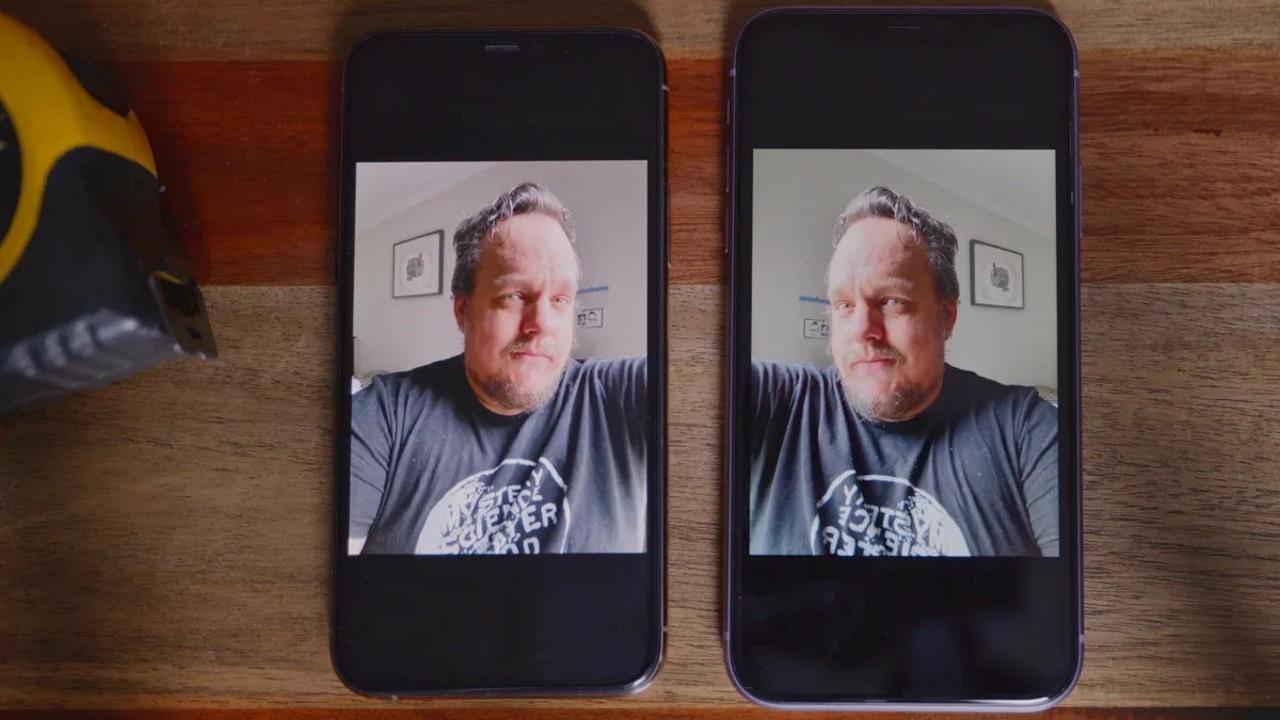
As many of us know, iPhones have an annoying feature. It gives you the image of yourself in the mirror from the front camera, but when you take the photo, the image is not recorded with your mirror image. For example, if you are on the right of the frame when you take the photo, when you look at it after taking it, you will see that you are on the left.
To avoid this situation, you do not need to go to the photo’s settings and change it every time. If you want the selfies you take to always remain the same, here are the steps you can follow:
Settings > Camera > Mirror Front Camera
Use the Deep Fusion feature.
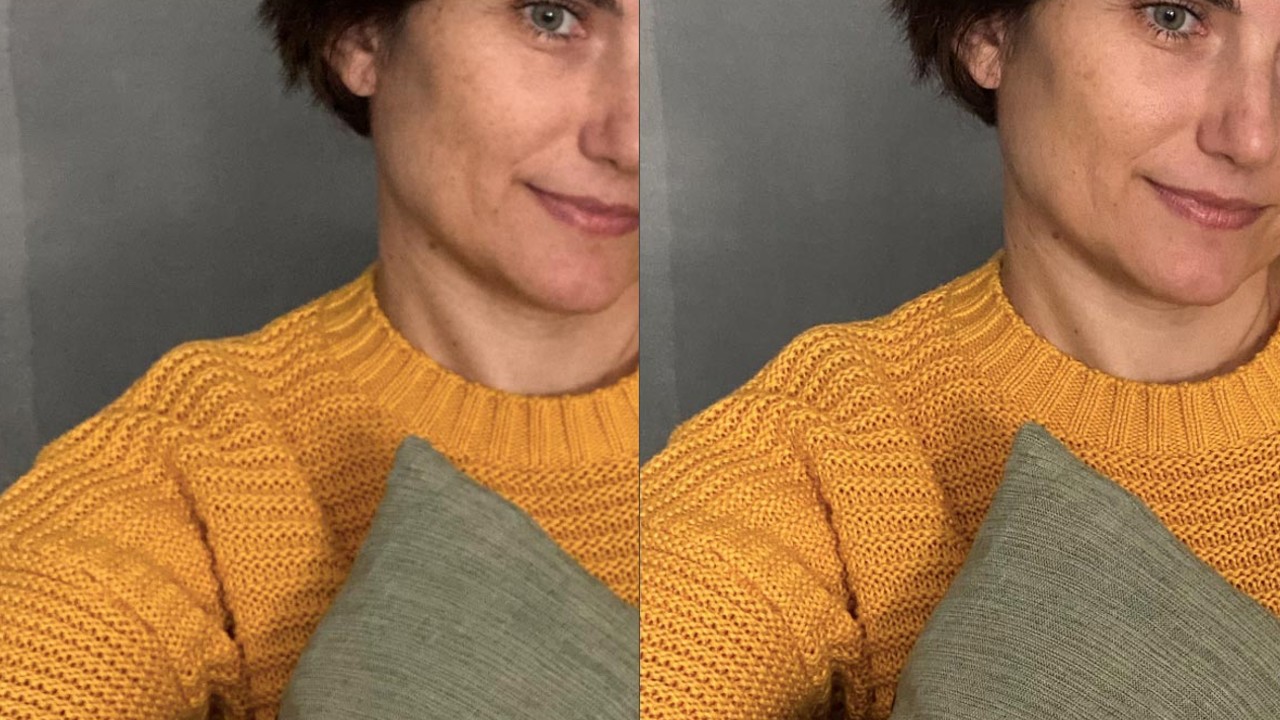
The Deep Fusion feature in iPhone 11 and later models increases the level of detail in photos and improves low-light performance. This results in more vivid photos.
The working logic of Deep Fusion is as follows: To take a single photo, the phone instantly takes nine frames of photos and after a long exposure, selects the best one and shows it to you. This feature is actually automatically turned on on iPhones, but Deep Fusion may be passive if the “photos taken outside the frame” option is enabled. To turn off the out-of-frame photos feature:
Settings > Camera > Photos taken outside the frame
Bonus: Keep settings.
If you usually take photos in the same places and in the same format, you can preserve the camera settings you made before. For example, if you are shooting at a continuous frame rate, you can go to the settings, select the camera and activate the “keep settings” section. This way, you don’t have to set it up from scratch every time you turn on the phone.
Here are all the tips that will help you take better photos on iPhones. Which of these features did you use or which did you learn for the first time? We are looking forward to seeing you in the comments!
You can check out our other content about Apple: